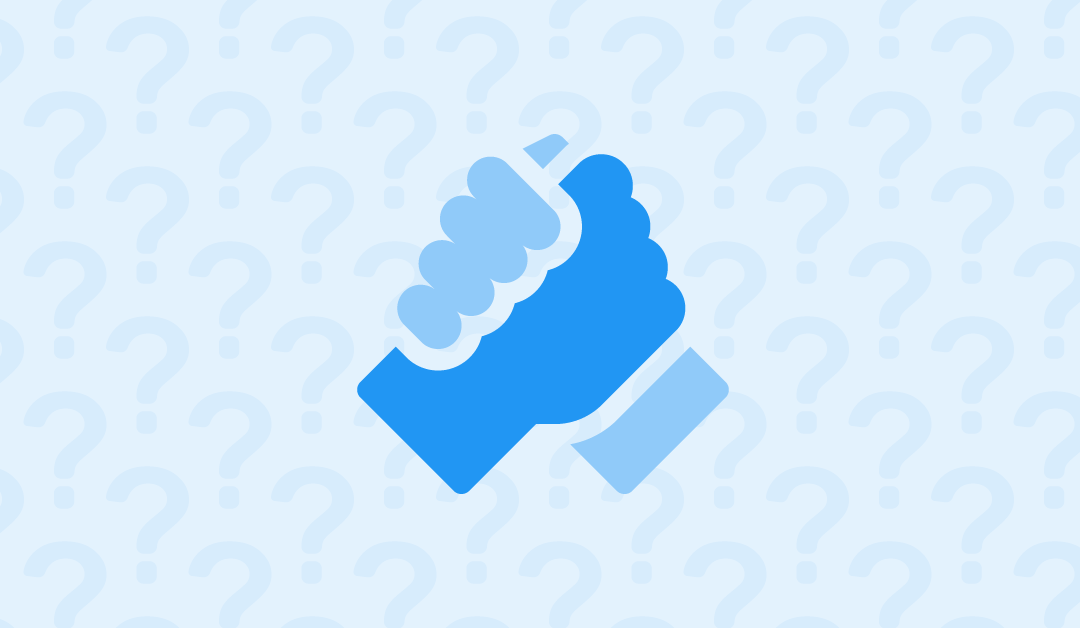This is a paragraph
Use this to explain something. Provide as many details as possible. Provide examples, guidelines, best practice. Illustrate your example with screenshot or video.
This is a bullet list
It gives structured of what you want to explain:
- List item one
- List item two
- List item tree
This is a numbered list
Perfect to guide a user:
- List item one
- List item two
- List item tree
Font Awesome icons
Illustrate your text with icons. It’s fun and less boring to read! Find the icon your need on FontAwesome.com.
Emojis
Feel free to also add native emojis on your paragraph 😀
Divider
If your post contains independent sections, you can separate them using a divider:
Alerts
You have an important information to share? Use those alert styled containers to help user identify at glance what he needs to read:
Screenshots
They are key for users to understand what you are talking about. Use the official Apple screenshot tool to snap a window. To make sure all our screenshots are consistent, please make sure :
- The size of the window is 1440x900px. You can use this Chrome extension to help you resizing the page perfectly.
- You are in light mode.
- You are using a neutral Google profile. We don’t want to see your bookmarks or plugins.
- Capture the entire window (we should see the URL).
Don’t hesitate to draw on/edit a screenshot to help the user focus on the most important area. This is what a good screenshot should look like:
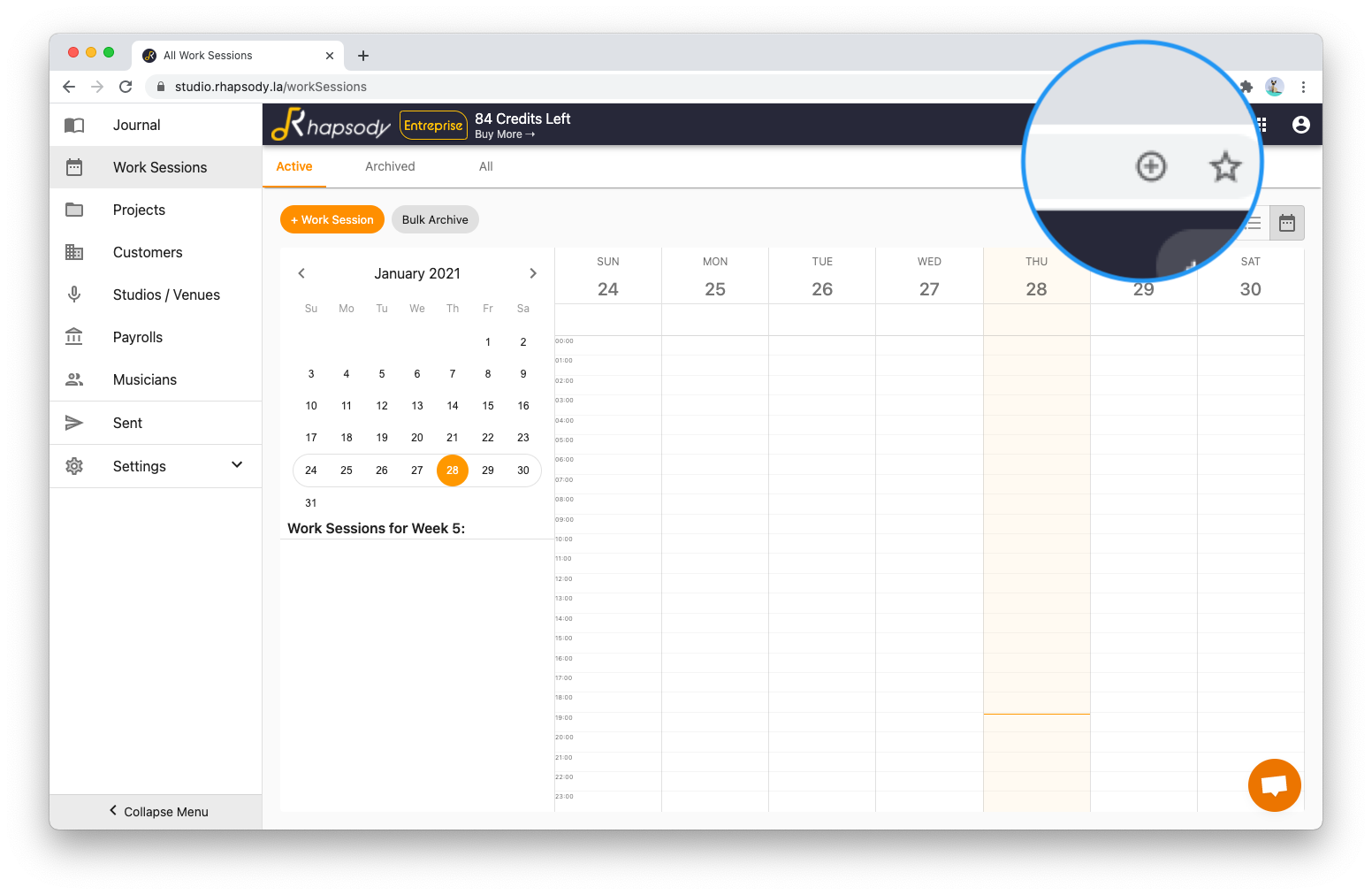
Videos
If you want to record you screen, we can easily embed a Youtube video in a page: